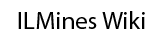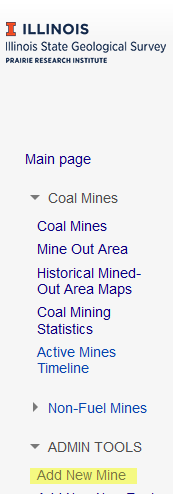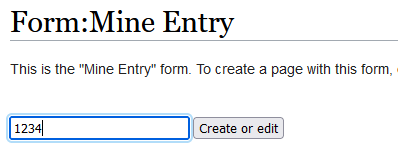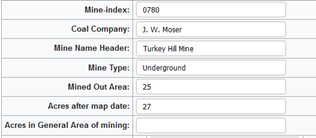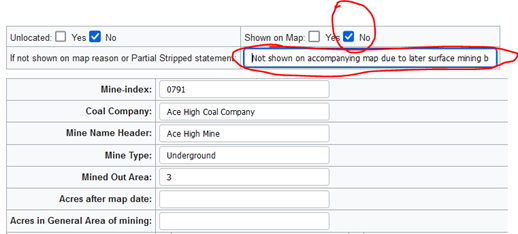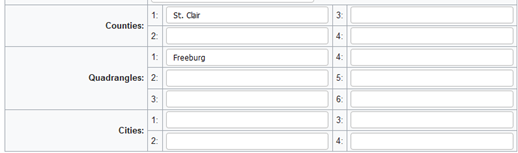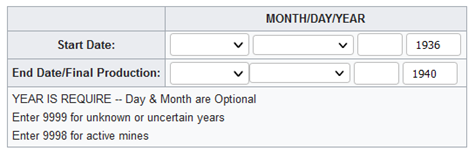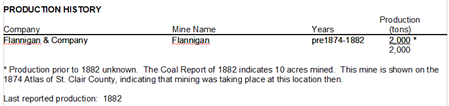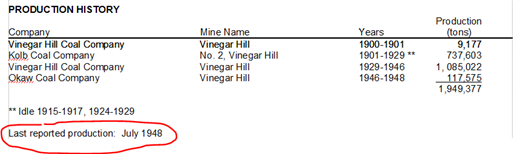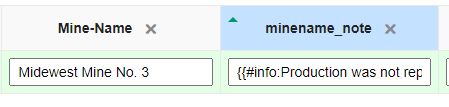Help:Tutorial: Difference between revisions
Alan.Myers (talk | contribs) No edit summary |
|||
| (46 intermediate revisions by 2 users not shown) | |||
| Line 1: | Line 1: | ||
__NOTOC__ | |||
<big>'''Entering Coal Mine Information From Quadrangle PDF'''</big> | |||
==Starting a New Mine Page== | |||
===Login=== | |||
Your log in / log out text is in the upper right corner of the wiki page, small blue text. You’ll automatically be logged out if the screen is inactive for a certain amount of time. If you’re interrupted, it’s best to scroll to the bottom of the page and save, or some of the info you’ve entered could be lost. | |||
===Adding | ===Starting a Page=== | ||
To start adding (or editing) a mine, click on the “Add New Mine” link in the sidebar of the page.<br>If "Add New Mine" is not visible click "ADMIN TOOLS" | |||
{| class="wikitable" | |||
|- | |||
| [[File:Picture1a.png|173px|thumb|center]] | |||
|} | |||
[[Form:Mine_Entry|Or click here]]<br> | |||
Then enter the index number of the mine, in the “create or edit” field. Use a '''four-digit number''' (Example: Mine Index Number 1 would be 0001). | |||
{| class="wikitable" | |||
|- | |||
| [[File:Picture1.png|400px|thumb|center]] | |||
|} | |||
If the mine index number has already been entered you will be taken to the form to edit the page<br> | |||
==Adding Information== | |||
The form entry is pretty straight-forward (I will walk you through one when you are ready to start with the project), but here are some quick things to remember.<br> | |||
<blockquote><span style="color:#ff0000">'''NOTE: The wiki does not like “&” yet we have used that symbol extensively in the directories. You will have to manually change each “&” to “and”, both here and in the production lists.'''<br> | |||
Asterisks (and some other notes) are inserted using the wiki code <nowiki>{{#info: TEXT OF THE NOTE|note}}</nowiki>.</span><br> | |||
Here are the two most common ones that you can copy/paste when needed:<br> | |||
<code><nowiki>{{#info:Production after map date|note}}</nowiki></code>{{#info:Production after map date|note}}<br> | |||
<code><nowiki>{{#info:Not shown on accompanying map due to later surface mining|note}}</nowiki></code>{{#info:Not shown on accompanying map due to later surface mining|note}}<br></blockquote> | |||
{| class=" | ===Title Block segment:=== | ||
{| class="wikitable" | |||
|- | |- | ||
| Directory shows: | |||
| [[File:Picture2.png|470px|thumb|center]] | |||
|- | |- | ||
| | | Wiki should look like: | ||
| [[File:Picture3.png|400px|thumb|center]] | |||
|- | |- | ||
| | | Directory shows: | ||
| [[File:Picture4.png|537px|thumb|center]] | |||
|- | |- | ||
| | | Wiki should look like: | ||
| [[File:Picture5.png|518px|thumb|center]] | |||
|} | |||
===Location segment:=== | |||
{| class="wikitable" | |||
|- | |- | ||
| | | [[File:Picture6.png|518px|thumb|center]] | ||
|} | |} | ||
The wiki remembers what you have previously entered until you clear your browser cookies. For the county and quadrangle segment, I find it is quicker to type the first letter than to copy/paste the whole word. You can ignore the “city” segment; whoever adds the spreadsheet data should add the relevant cities. | |||
== | ===Years of Operation:=== | ||
{| class="wikitable" | |||
|- | |||
| [[File:Picture7.png|475px|thumb|center]] | |||
|} | |||
The first box with options given lets you choose “before/circa/pre”, the second box lets you choose months. That information should be given in the Production History field of the directory page. | |||
{| class="wikitable" | |||
|- | |||
| [[File:Picture8.png|449px|thumb|center]] | |||
|} | |||
Most often, we don’t know the month of opening or closing. When we do know, it’s under production further down the directory page: | |||
{| class="wikitable" | |||
|- | |||
| [[File:Picture9.png|514px|thumb|center]] | |||
|} | |||
You can | ===Location (lat lon) segment:=== | ||
< | <span style="color:#ff0000">You can ignore this; Alan will calculate this from the map later.<span> | ||
<nowiki>{| | |||
< | ===Mine openings and locations, Geology, and Geologic Problems Reported segments: === | ||
<nowiki>| | The remainder of the form will be taken directly from the directory page.<br> | ||
< | To start entering in the "spreadsheet" form click the big green plus symbol<br> | ||
<nowiki> | <blockquote><span style="color:#ff0000">'''NOTE: Asterisks (and some other notes) are inserted using the wiki code <nowiki>{{#info: TEXT OF THE NOTE|note}}</nowiki>.</span><br> | ||
< | Here are the two most common ones that you can copy/paste when needed:<br> | ||
<code><nowiki>{{#info:Production after map date|note}}</nowiki></code>{{#info:Production after map date|note}}<br> | |||
< | <code><nowiki>{{#info:Not shown on accompanying map due to later surface mining|note}}</nowiki></code>{{#info:Not shown on accompanying map due to later surface mining|note}}<br></blockquote> | ||
< | {| class="wikitable" | ||
|- | |||
| [[File:Picture18.png|800px|thumb|center]] | |||
|} | |||
In this type of field, how you enter the info is in order from the last line (bottom) to the first (top) line.<br> | |||
If you forget, you can drag the row up or down (by clicking and holding the row) to get them arranged as they are in the pdf directory, after they are all entered.<br> | |||
This periodically changes due to the browser or wiki software updating; it used to be the reverse, that each line was added to the bottom. If this does change, let us all know.<br> | |||
<span style="color:#ff0000">'''When entering info in the type of field below, make sure to hit the plus symbol after you enter the info for that line or it will not save.'''</span> | |||
{| class="wikitable" | |||
|- | |||
| [[File:Picture10.png|800px|thumb|center]] | |||
|} | |||
If you need to edit or delete a row, select the row (by clicking in) make your edits and click the check-mark or click the "x" to delete the row.<br> | |||
{| class="wikitable" | |||
|- | |||
| [[File:Picture10b.png|800px|thumb|center]] | |||
|} | |||
In large text fields, such “Geologic Problems Reported” (below), if you copy and paste from the directory pdf, it will format the text the same as it is in the pdf. The line breaks need to be removed as the font and line lengths are not the same in the wiki as they are in the directories. | |||
{| class="wikitable" | |||
|- | |- | ||
| | | [[File:Picture11.png|1000px|thumb|center]] | ||
|} | |||
===Production segment:=== | |||
Start at the bottom, entering the total in the Production column, then enter a line with “---------” in the production column, then enter the last producer, working your way up to the first producer. | |||
{| class="wikitable" | |||
|- | |- | ||
| [[File:Picture12.png|1000px|thumb|center]] | |||
|} | |||
If there are any asterisks for the company name or mine name, use the second column “company_note” or "minename_note" for that information. Otherwise, it interferes with alphabetizing and listing all occurrences of a particular mine or company name. Here is one example of such an occurrence: | |||
{| class="wikitable" | |||
|- | |- | ||
| | | Directory shows: | ||
| [[File:Picture13.png|684px|thumb|center]] | |||
|- | |- | ||
| | | Wiki should look like: | ||
| [[File:Picture13b.png|450px|thumb|center]] | |||
|} | |||
===Sources of Data segment:=== | |||
Most of the information can be taken directly from the directory as it is. However, there will be some multi-line entries that will need to be corrected to fix the line breaks needed for the pdf directory that are just messy in the wiki with its font and line length: | |||
{| class="wikitable" | |||
|- | |||
| [[File:Picture15.png|614px|thumb|center]] | |||
|} | |||
After you have entered all the info for the mine, uncheck the “watch this page” box (if has a check-mark in it) and click save this page. | |||
{| class="wikitable" | |||
|- | |- | ||
| | | [[File:Picture14.png|496px|thumb|center]] | ||
|} | |} | ||
==Additional edits to an existing Page== | |||
To go back and edit a page you can go back the “add new mine” page and enter the mine index number again (because it is an add/edit button) or the “Search ILMINES WIKI” box in the upper left. When the page comes up, click on the tab “edit with form”. | |||
==Correcting Mistaken Index Number== | |||
<span style="color:#ff0000"> If you realize you have enter the wrong mine index number and have already saved the page, contact Alan, Cheri, or Jen with the wrong page and what it should be moved to.</span> | |||
==OTHER MINES SHOWN...== | |||
==Advance wiki editing== | |||
Code and tips for wiki editing when not using the Mine Page forms<br> | |||
[[Help:Tutorial 2|Advance wiki editing]] | |||
Latest revision as of 15:53, November 17, 2021
Entering Coal Mine Information From Quadrangle PDF
Starting a New Mine Page
Login
Your log in / log out text is in the upper right corner of the wiki page, small blue text. You’ll automatically be logged out if the screen is inactive for a certain amount of time. If you’re interrupted, it’s best to scroll to the bottom of the page and save, or some of the info you’ve entered could be lost.
Starting a Page
To start adding (or editing) a mine, click on the “Add New Mine” link in the sidebar of the page.
If "Add New Mine" is not visible click "ADMIN TOOLS"
Or click here
Then enter the index number of the mine, in the “create or edit” field. Use a four-digit number (Example: Mine Index Number 1 would be 0001).
If the mine index number has already been entered you will be taken to the form to edit the page
Adding Information
The form entry is pretty straight-forward (I will walk you through one when you are ready to start with the project), but here are some quick things to remember.
NOTE: The wiki does not like “&” yet we have used that symbol extensively in the directories. You will have to manually change each “&” to “and”, both here and in the production lists.
Asterisks (and some other notes) are inserted using the wiki code {{#info: TEXT OF THE NOTE|note}}.
Here are the two most common ones that you can copy/paste when needed:
{{#info:Production after map date|note}}Production after map date
{{#info:Not shown on accompanying map due to later surface mining|note}}Not shown on accompanying map due to later surface mining
Title Block segment:
| Directory shows: | |
| Wiki should look like: | |
| Directory shows: | |
| Wiki should look like: |
Location segment:
The wiki remembers what you have previously entered until you clear your browser cookies. For the county and quadrangle segment, I find it is quicker to type the first letter than to copy/paste the whole word. You can ignore the “city” segment; whoever adds the spreadsheet data should add the relevant cities.
Years of Operation:
The first box with options given lets you choose “before/circa/pre”, the second box lets you choose months. That information should be given in the Production History field of the directory page.
Most often, we don’t know the month of opening or closing. When we do know, it’s under production further down the directory page:
Location (lat lon) segment:
You can ignore this; Alan will calculate this from the map later.
Mine openings and locations, Geology, and Geologic Problems Reported segments:
The remainder of the form will be taken directly from the directory page.
To start entering in the "spreadsheet" form click the big green plus symbol
NOTE: Asterisks (and some other notes) are inserted using the wiki code {{#info: TEXT OF THE NOTE|note}}.
Here are the two most common ones that you can copy/paste when needed:
{{#info:Production after map date|note}}Production after map date
{{#info:Not shown on accompanying map due to later surface mining|note}}Not shown on accompanying map due to later surface mining
In this type of field, how you enter the info is in order from the last line (bottom) to the first (top) line.
If you forget, you can drag the row up or down (by clicking and holding the row) to get them arranged as they are in the pdf directory, after they are all entered.
This periodically changes due to the browser or wiki software updating; it used to be the reverse, that each line was added to the bottom. If this does change, let us all know.
When entering info in the type of field below, make sure to hit the plus symbol after you enter the info for that line or it will not save.
If you need to edit or delete a row, select the row (by clicking in) make your edits and click the check-mark or click the "x" to delete the row.
In large text fields, such “Geologic Problems Reported” (below), if you copy and paste from the directory pdf, it will format the text the same as it is in the pdf. The line breaks need to be removed as the font and line lengths are not the same in the wiki as they are in the directories.
Production segment:
Start at the bottom, entering the total in the Production column, then enter a line with “---------” in the production column, then enter the last producer, working your way up to the first producer.
If there are any asterisks for the company name or mine name, use the second column “company_note” or "minename_note" for that information. Otherwise, it interferes with alphabetizing and listing all occurrences of a particular mine or company name. Here is one example of such an occurrence:
| Directory shows: | |
| Wiki should look like: |
Sources of Data segment:
Most of the information can be taken directly from the directory as it is. However, there will be some multi-line entries that will need to be corrected to fix the line breaks needed for the pdf directory that are just messy in the wiki with its font and line length:
After you have entered all the info for the mine, uncheck the “watch this page” box (if has a check-mark in it) and click save this page.
Additional edits to an existing Page
To go back and edit a page you can go back the “add new mine” page and enter the mine index number again (because it is an add/edit button) or the “Search ILMINES WIKI” box in the upper left. When the page comes up, click on the tab “edit with form”.
Correcting Mistaken Index Number
If you realize you have enter the wrong mine index number and have already saved the page, contact Alan, Cheri, or Jen with the wrong page and what it should be moved to.
OTHER MINES SHOWN...
Advance wiki editing
Code and tips for wiki editing when not using the Mine Page forms
Advance wiki editing